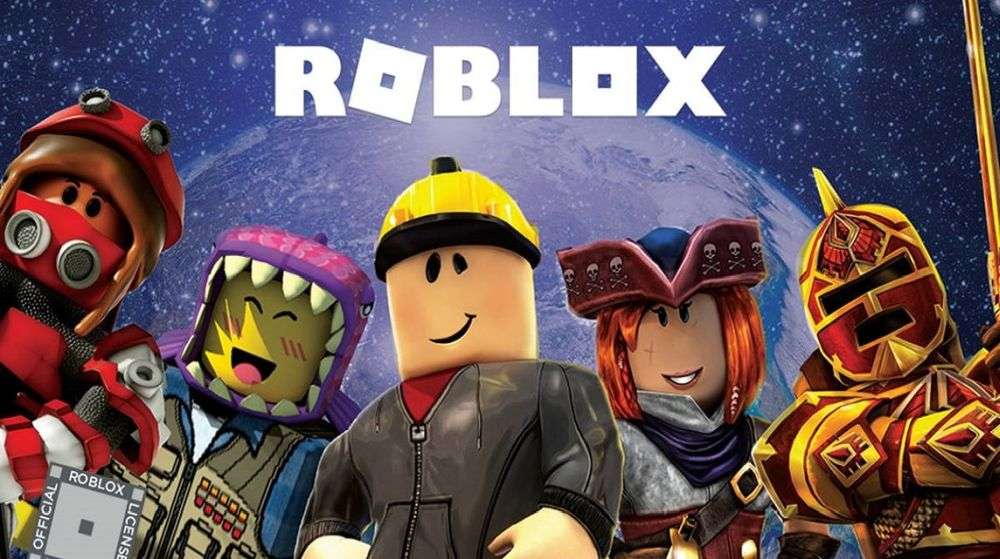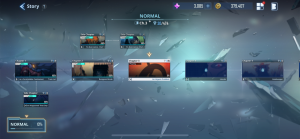How to update Roblox on PC
Gamelevate.com
Onur Demirkol
Do you also want to enjoy the latest features? Check out this “How to update Roblox on PC” guide, and don’t miss out on the action!
Roblox is, without a doubt, one of the most popular games of all time, and it is constantly growing. Developers work hard to improve the game in any aspect, whether it is fixing an already-used feature or adding a new one.
How does one keep up with all these changes? Well, the answer is pretty obvious. You keep your game up to date so that you can enjoy the latest goodies, features, or fixes.
Some people seem to struggle to reinstall or update Roblox on their PCs. If you are one of them, you are certainly in the right place.
Below, we will explain to you how to update Roblox on PC, and after that, you will see how to reinstall the game to fix any file errors and such.
How to update Roblox on PC
Roblox updates itself automatically every time you start a game, so you usually don’t have to do anything special. Here’s what you do:
- Open your web browser and go to the Roblox website. Make sure you’re logged into your account.
- Choose any game you want to play from the homepage or your library.
- Click the ‘Play’ button on the game page. If you have Roblox Player installed, it will check for an update.
- Let the update install if needed. You might see a notification or a progress bar showing the update. It’s all automatic, and the game will start when it’s done.
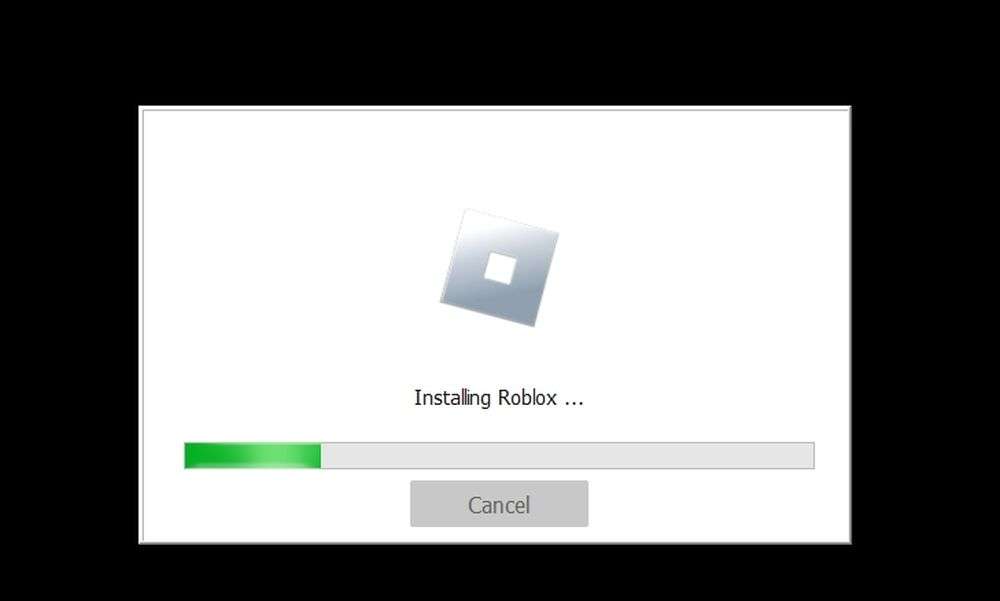
If updating doesn’t work right, or the game doesn’t check for updates, you might need to reinstall Roblox.
How to reinstall Roblox on PC
If updating isn’t fixing your problems, or if the installation gets messed up by other software, you might need to reinstall Roblox. Here’s how:
- Remove the old Roblox Player: Go to ‘Add or Remove Programs’ in your Windows settings. Find Roblox and click ‘Uninstall’.
- Clean your browser’s cache: This helps get rid of any bad data that might mess up the new installation. You can usually do this in your browser’s settings.
- Put Roblox back on your PC:
- Open your browser and go back to the Roblox website.
- Log in and go to any game.
- Click the green ‘Play’ button. A popup will tell you that Roblox Player is installing.
- Follow the steps it shows you to finish setting it up.
Once you reinstall it, Roblox will be up to date. Keeping Roblox updated means you get all the latest fun stuff and the best security.
The post How to update Roblox on PC appeared first on Gamelevate.com.