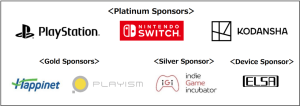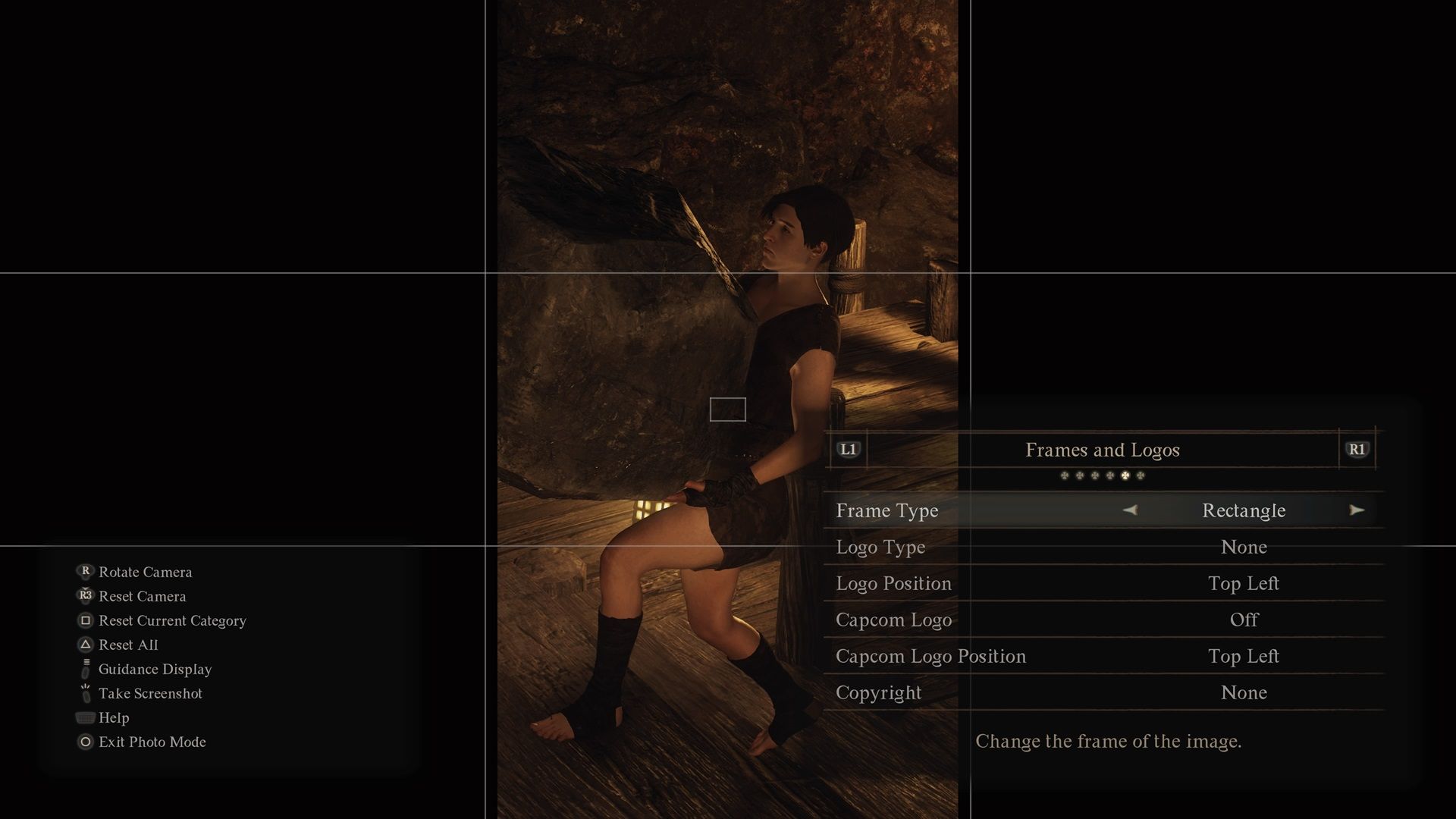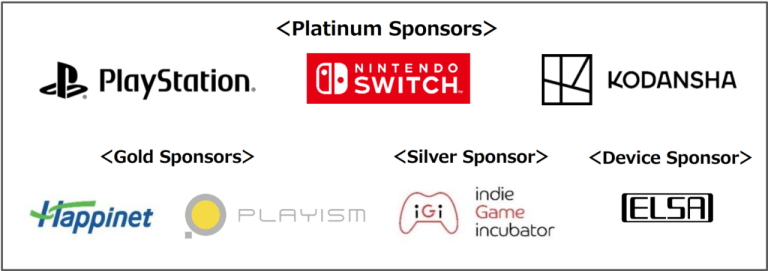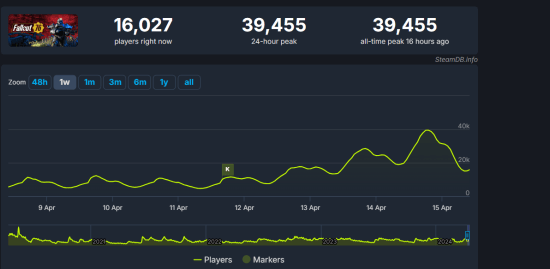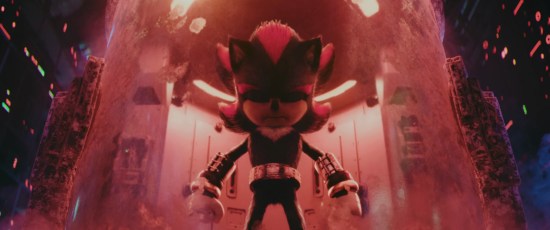Dragon’s Dogma 2 features a beautiful open world, worthy of taking pictures of. Thankfully, there’s a Dragon’s Dogma 2 photo mode, so you can unleash your inner Anser Adams.
How to activate the Dragon’s Dogma 2 photo mode
Getting to the Dragon’s Dogma 2 photo mode is fairly easy to do. There are two main ways. First, boot up the Pause Menu and scroll down to the Photo Mode option. It will then boot up the camera. The second way lets you take a shot within a cutscene. Simply pause the game and then press the button indicated for the photo mode on the bottom right. Now you’re ready to make those wonderful pictures.
How to use the photo mode in Dragon’s Dogma 2
Before you get into the different options available to you in this photo mode, let’s guide you through the basics. You can rotate the camera by using the right stick and you can reset it by pressing the same input. The Area of View adjusts the zoom of the camera, so if you want to get up close and personal with a dragon, increase the value of the meter. The Inclination on the first tab also rotates the shot if you want to take a dynamic picture for your X (still hate the new name) followers.
If you want to reset your camera settings on the photo, press the button indicated on the bottom left for Reset Current Category or Reset All. Once you’re ready to take a picture, press the Options button on your controller. It will hide the UI from your screen, so you can take a shot uninterrupted.
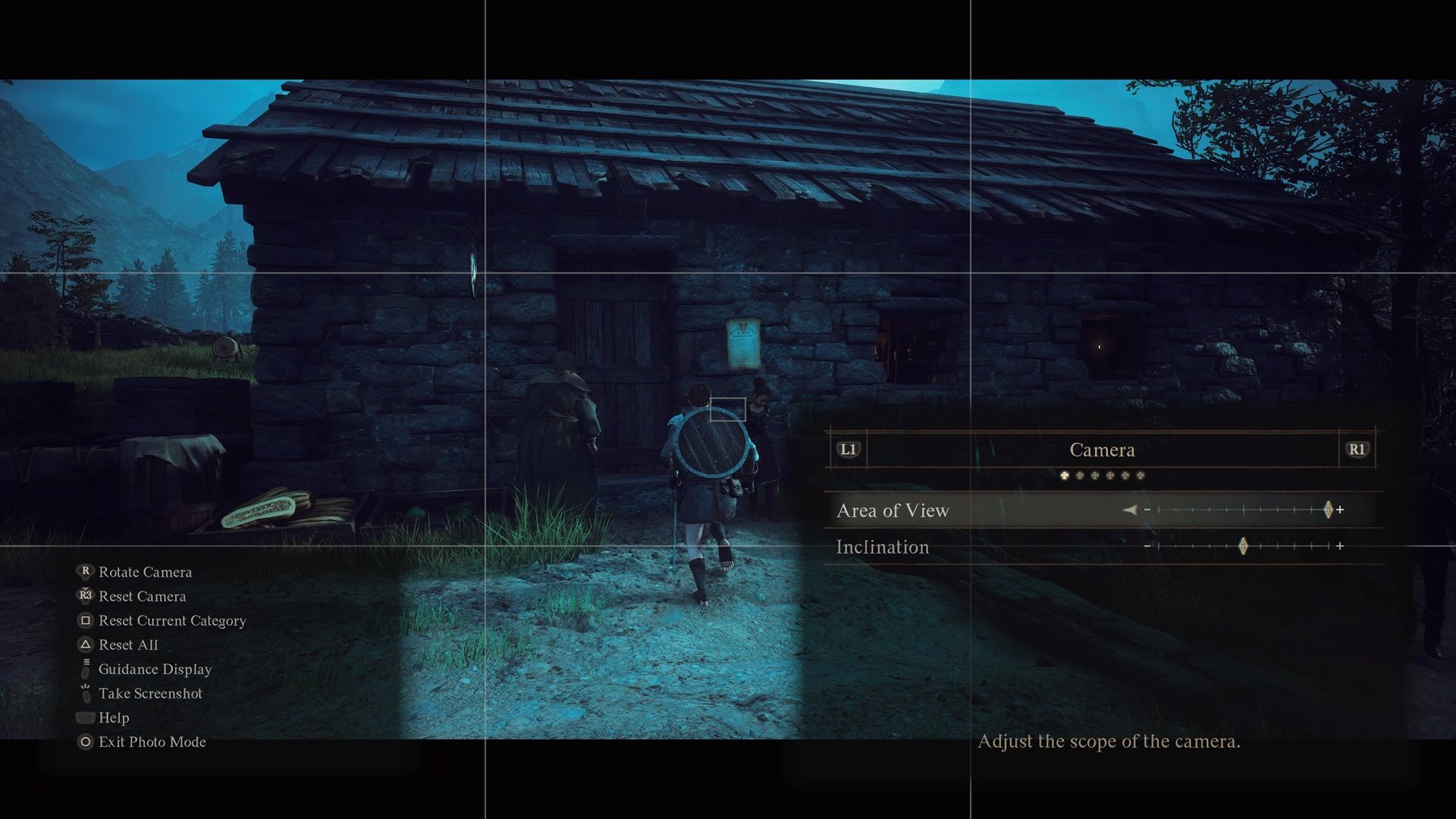
All features in photo mode
You have so many options to take the perfect picture in Dragon’s Dogma 2. The Depth of Field adjusts your Blur sensitivity. You can adjust the blur in the background or foreground by managing the Focusing Distance, Focus Area and other settings below.
Next, there are the first set of Effects. You can add a vignette, which adds black corners to the screen and the Bloom, which adds brightness from the light sources of the photo. For the second Effects page, there are many different filters at your disposal, in addition to Lens Distortion and Chromatic Aberration.
The second to last photo settings menu revolves around Frames and Logos. You can change how much black space there is in the image from a Square to a classic 4:3 look. You can also add the game’s logo, the Capcom logo, and strangely the copyright. Why would we want that? Nevertheless it’s there.
What’s possibly stranger is that the Dragon’s Dogma 2 photo mode gives you the option to leave the HUD on in the Display Items section. You can also add or remove a grid, in addition to including a screen filter.